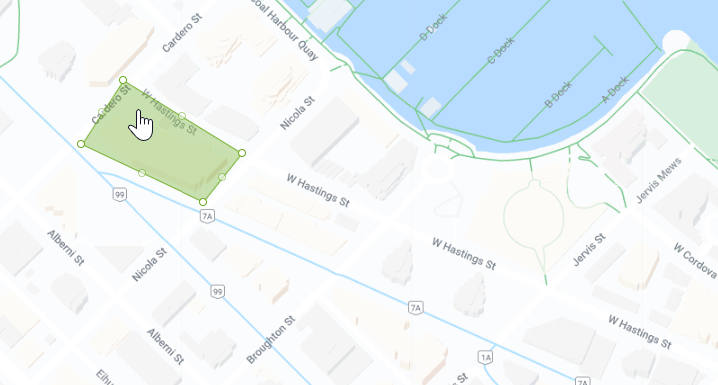Working with custom geofences
Depending on your Absolute product licenses and the configuration of your account, geofences may not be available.
Geofences help you monitor the location of your devices and keep them secure. A custom geofence defines the geographical area within which you allow (or disallow) your devices to reside. By using Geolocation technology and the Rules feature, you can be notified if a device moves out of (or into) the area defined by a custom geofence.
Before you get started working with custom geofences, familiarize yourself with the following considerations:
- Custom geofences are closely integrated with the Rules feature, and as such, you can only work with geofences while you're creating or updating a Location rule.
- Deleting a rule deletes its custom geofences.
- A custom geofence is associated with the rule in which it is created; it can't be reused in another rule.
- A custom geofence can contain one or more boundaries.
- Each time a custom geofence is created, edited or deleted, an event is logged to Event History.
- Each time a device enters or exits a custom geofence, an event is logged to Event History.
To use geofences to help monitor the location of your devices, the Geolocation Tracking policy needs to be activated in one or more policy groups.
To create and manage geofences, your user role needs to be granted Manage permissions for Rules. All default Administrator user roles are granted these permissions.
To create a custom geofence:
- On the Unexpected location change dialog in Rules, click the field to the right of the enters field and begin entering a location name.
- Click Draw a geofence. A map of the world opens.
- [Optional] Click the Custom geofence field and edit the name for this geofence.
-
In the map's search field, begin entering the street, city, county, state, province, or country name. You can also search by exact street address or building name. From the list of options that shows, select the applicable location. The map refreshes to show that location.
You can also work with the map in the following ways:
To … Then … Zoom in Do one of the following:
- Rotate the wheel button upward on your mouse.
- Double-click the map location that you want to zoom in to.
- Click the
 icon in the bottom left of the map.
icon in the bottom left of the map.
To view a different area of the map after you've zoomed in, drag the map until the desired area is in view.
Zoom out Do one of the following:
- Rotate the wheel button downward on your mouse.
- Double right-click the map.
- Click the
 icon in the bottom left of the map.
icon in the bottom left of the map.
Switch to full-screen view Click the  icon in the bottom left of the map. To exit full-screen view, click
icon in the bottom left of the map. To exit full-screen view, click  or press Esc on your keyboard.
or press Esc on your keyboard. -
Define boundaries by doing one or more of the following:
-
To use the circle boundary that shows on the map when you search for a location:
- In the Radius field, enter the size of the boundary in meters and click OK. The default (and minimum) radius for the circle boundary is 50 meters. Depending on the size of the circle, you may need to zoom out to see where its defined area ends.
- To change the size of the circle, click it to show the Radius field and enter a new value.
- To move the circle, click it and then drag it to its new location.
- To delete the circle, click it and then click Delete, or press Delete on your keyboard.
- To add another circle, use the map's search field to search for a new location and then complete steps a to c.
-
To draw a polygon-shaped boundary:
- If you searched for a location, click Cancel to close the circle radius dialog. The circle is deleted.
- Click New polygon.
- Click the location on the map where you want to start the polygon. The polygon's starting point is added.
- Click the location where you want to create the first corner. The first side of the polygon is added to the map.
- Click the location where you want to create the second corner. Continue using this method to create each side of the polygon except the final side.
-
To complete the polygon, hover over the starting point of the polygon until the a link pointer shows. Click the starting point. The polygon is closed and the boundary is created.
- Repeat steps a to f for each boundary you want to include in this geofence.
- To move a boundary, click it and then drag it to its new location.
- To reshape a boundary, click a corner and drag it to create the new shape.
- To delete one or more boundaries, click each boundary and then click Delete, or press Delete on your keyboard.
-
-
When you're done, click Save to close the dialog.
The custom geofence is added to the field and a Geofence created event is logged to Event History.
- Finish creating your rule.
To edit or delete a custom geofence:
- On the navigation bar, click
 Policies > Rules.
Policies > Rules. -
On the sidebar, click Location.
- Click the rule that contains the geofence you want to edit.
- In the field to the right of the enters field, click the geofence's Edit link.
-
Do one of the following:
- To edit the custom geofence, follow the steps in Creating custom geofences to edit the geofence's name or update its boundaries, and then click Save. A Geofence updated event is logged to Event History.
- To delete the custom geofence, click Delete geofence. The geofence is removed from the field on the rule's Edit dialog and a Geofence deleted event is logged to Event History.
You can view all geofences configured for your account by going to map view.
To view all geofences:
- Log in to the Secure Endpoint Console as a user with View permissions for Geolocation.
- Open a page or report that shows devices in a grid. For example, open the All Devices page in the Devices area or open the Makes and Models report.
- Click
 to switch from grid view to map view.
to switch from grid view to map view. -
Select the Show geofences checkbox next to the Search field. Geofence View mode is enabled. Learn more