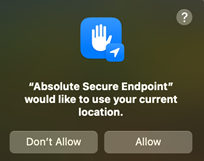Getting started with Geolocation Tracking policies
Depending on your Absolute product licenses and the configuration of your account, Geolocation Tracking policies may not be available.
Geolocation Tracking policies control the collection of geolocation information from your devices. Activate the Geolocation Tracking policy if you want to view up-to-date information about the geographical location of your devices in the Devices and Reports areas of the console.
Geolocation refers to the identification of the most recent geographic location of a device. The Secure Endpoint Agent can collect the geolocation of a device and report that information in the Secure Endpoint Console.
The agent can collect geolocation information using any of the following technologies:
The technologies are presented in priority order. For example, if Wi-Fi is available, it takes precedence over all other technologies.
Supported on Windows and Mac devices.
Absolute uses Google Maps Geolocation to determine a device's location. This technology compares the Wi-Fi access points detected by the device with Google's extensive database of known access points and their locations. The device does not need to be connected to an access point for it to be detected. This technology is most effective in urban areas where access points are plentiful.
Also see system requirements.
Limitations
Wi-Fi triangulation is a correlational tracking method based on the known location of Wi-Fi access points detected near a device. Typically, Wi-Fi triangulation provides a location accurate to within approximately 20 meters.
Note that if a device is in a country where Google Maps is prohibited, Wi-Fi cannot be used to resolve the device’s location.
Why is a Wi-Fi location not available?
If a Wi-Fi location is not available for a device, you can view the reason by adding the Geolocation technology > Wi-Fi error column to a device report.
For devices running Windows 11 or higher, Wi-Fi locations are not available when Location Services is disabled on the device. To detect Wi-Fi locations on these devices, enable the Turn Location Services on when required setting in Settings > Account. Learn more
|
Error |
Details |
|---|---|
| Wi-Fi scan is not supported on this device | The device is running Chrome OS. Wi-Fi is not supported on Chromebooks. |
| Wi-Fi adapter is disabled | The Wi-Fi adapter is disabled. Instruct the device user to enable it. For more information, see Windows or Mac documentation. |
| Wi-Fi adapter not found | The device is not equipped with a Wi-Fi adapter, or a compatible Wi-Fi driver is not installed. |
| Wi-Fi driver did not open properly | If the issue persists, there may be a problem with the WiFi driver. Check if an upgrade is available. |
| Wi-Fi driver opened, but it couldn't connect to the adapter | |
| Wi-Fi data not available. No nearby Wi-Fi access points | The device's location could not be determined using Wi-Fi because the device is in a location where nearby Wi-Fi access points are scarce. |
| Wi-Fi scan failed | Internal error. Wait for the next scan. |
| Processed Wi-Fi data is invalid | |
| Wi-Fi data processing error | Server error. Wait for the next scan. |
|
Wi-Fi scan timed out |
|
|
Location services not enabled |
Instruct the device user to enable Location Services on the device. For more information, see Windows or Mac documentation. For devices running Window 11, version 24H2 or higher, you can configure an account-level setting to temporarily enable Location Services. Learn more |
| Location not found | Google Maps Geolocation was unable to resolve the device's location. Wait for the next scan. |
|
Wi-Fi adapter is turned off This error applies to Windows devices only. |
Wi-Fi is turned off in Windows Wi-Fi settings. Instruct the device user to turn it on. For more information, see Windows documentation. |
|
No user logged in. GEO component not running This error applies to Mac devices only. |
A device user was not logged in when the location scan occurred. If a user is not logged in to a Mac device, no location information is available. Wait for a user to be logged in. |
|
Location permissions denied by current user This error applies to Mac devices only. |
The device user did not allow Absolute Secure Endpoint to access their location. Learn more |
Supported on select Windows devices only.
Absolute uses Windows Location Services to detect a device's GPS location. For GPS locations to be detected, devices need to be equipped with a built-in GPS chipset, and GPS capability must be enabled. Windows Location Services does not natively support external GPS cards. For more information, see Microsoft documentation.
If the device's location can't be determined using Wi-Fi, and a GPS location is available, it will be reported as the device's primary location.
The configuration of the OS location (Windows and Mac) setting in Account settings does not affect GPS locations.
Limitations
The accuracy and availability of GPS depends on a number of environmental factors, such as how many satellites are in view, potential reflection of satellite signals from nearby objects, and atmospheric effects. GPS is far less reliable in urban areas if the device is surrounded by high-rises, or it is inside a metal-framed or concrete building.
In ideal conditions, GPS typically reports locations within 10 meters of the device's actual location.
Supported on
On Windows and Mac devices, OS Location is used to determine a device's primary location when the following conditions apply:
- The OS location (Windows and Mac) setting is enabled in Account settings, and
- Wi-Fi locations are unavailable or invalid on the device
Windows
If the device's location can't be determined using Wi-Fi or GPS, the Windows location service can be used to locate the device. Note that for this technology, the availability and accuracy of a device's location depend on a number of factors, such as the location capabilities enabled on the device and the location service providers used by Microsoft. For more information, see Windows documentation.
Also see system requirements.
Mac
When Location Services is enabled on a macOS device, the system employs Apple’s Core Location framework to determine the device’s position by using information from nearby Wi-Fi networks, matching them against Apple’s database of known access points. If no reliable Wi-Fi data is available, Location Services uses the IP address of the device's internet connection to approximate a regional location.
Chromebooks
Google's Geolocation API uses the sensors enabled on a device to retrieve the device's current location. A sensor may provide location information based the device's position relative to nearby Wi-Fi access points or cell towers. The Geolocation API provides the most appropriate geolocation data from all available sources.
Note that locations based on Wi-Fi access points are typically accurate to within 30 meters and 500 meters of the actual location, while locations based on nearby cell towers are typically less reliable (between 300 and 5000 meters).
Device users can control access to the device's location information by configuring the Location access setting. If the user has set this setting to Off or Only allowed for system services, no OS locations are collected.
The Location access setting is located in Settings > Privacy and security > Privacy controls. For more information, see the Chromebook Help.
Note that a configuration is available in the Google Admin console to enforce the collection of location information, regardless of the configuration of the Location access setting on a device. We recommend that you configure this setting, For more information, see step 3a in Editing User & Browser Settings or the Knowledge Base article.
Supported on all devices.
IP Location is used to determine a device's primary location only when the following conditions apply:
- The IP location setting is enabled in Account settings, and
- Wi-Fi and OS locations are unavailable or invalid on the device
Absolute uses the IP2Location™ geolocation service to find IP locations. A device's current location is determined by querying the IP2Location database to match the device's IP address to a geographical location.
A device's IP location is available even when location settings or services are turned off on the device, but it is typically accurate at the country and region level only; device locations within a city are less reliable. For this reason, IP locations are indicated by a ![]() icon. Also note that location accuracy may be negatively impacted by VPNs, proxies, or the location of the device's Internet Service Provider (ISP).
icon. Also note that location accuracy may be negatively impacted by VPNs, proxies, or the location of the device's Internet Service Provider (ISP).
When a device moves between IP locations, a Public IP location updated event is logged.
Note the following:
- The accuracy of a reported location depends on the technology used. For example, while GPS locations can be quite accurate (within 10 meters), Wi-Fi locations can be less so (between 30 meters and 500 meters), while locations based on IP addresses may only be accurate at the country or region level.
- The end users of a device may be able to disable a geolocation technology or turn off location services or settings. To collect location information, at least one of the supported technologies needs to be enabled on the device.
Each time a device uploads its location, it sends a payload containing data from all available geolocation technologies. Absolute then evaluates this data to determine if the device's location has changed and to ensure that the reported location is as accurate as possible.
In some cases, data may be ignored if a location's accuracy is low, or it is deemed to be invalid.
|
A device's current Wi-Fi location is Los Angeles. Two hours later, it reports its Wi-Fi location is New York. Given that it's impossible to travel between these two cities in two hours, the new location is considered an anomaly and it is ignored. The device's primary location is not updated in the console. |
To determine a device's primary location when more than one technology is available, the following priority order is applied:
-
Wi-Fi
If a Wi-Fi location is available and valid, it takes precedence over all other technologies and it is reported as the device's primary location.
-
GPS (select Windows devices only)
If a Wi-Fi location is not available or valid, a valid GPS location (if available) is reported as the device's primary location. If a Wi-Fi location is available, the GPS location is reported as a secondary location.
-
OS Location
- Windows and Mac: If a Wi-Fi or GPS location is not available or valid, and the OS location (Windows and Mac) setting is enabled, a valid OS location (if available) is reported as the device's primary location. Note that it is never reported as a secondary location.
- Chromebook: If an OS location is available and valid, it is reported as the Chromebook device's primary location.
-
IP Location
If no other technologies are available and valid, and the IP location setting is enabled in Account settings, the IP Location is reported as the device's primary location. Otherwise, it is reported as a secondary location.
A device's primary location is shown as Unknown when any of the following conditions apply:
- None of the reported locations are valid
- Location information is unavailable
If a valid location is less than 100 meters from its last reported location, the device's primary location is not updated, but its Last data received field is updated to the current date and time.
Regardless of the technology used to report a device's location change, the device's History page shows all available geolocation information, such as:
- BSSID and SSID of each detected Wi-Fi access point (applies to Wi-Fi locations on Window and Mac devices only)
- Detected public IP address
- Distances between secondary locations and the primary location
When a device changes its location by more than 100 meters, the following events are logged to Event History:
- Device location updated or Public IP location updated
- Device entered a geofence (if applicable)
- Device exited a geofence (if applicable)
To collect geolocation information about your devices and make it available in the Secure Endpoint Console the following requirements must be met:
- Each device is running a supported version of the Windows, macOS, or Chrome OS operating system.
- The Secure Endpoint Agent is regularly connecting to the Absolute Monitoring Center.
- The device is not reported stolen.
In addition, the following requirements must be met for each platform:
| Platform | Requirements |
|---|---|
|
Windows |
|
|
To detect locations using Wi-Fi:
|
|
| Chromebook |
The device must be equipped with sensors that are supported by Google's Geolocation API. |
The Geolocation (GEO) component of the Secure Endpoint Agent is responsible for collecting geolocation information. When you activate a Geolocation Tracking policy, the GEO component is activated on each device after its next successful connection to the Absolute Monitoring Center.
How frequently is geolocation information collected?
Geolocation information is collected at different intervals depending on a device's platform type:
|
Platform |
Details |
|---|---|
|
Windows |
The Secure Endpoint Agent performs a daily scan of a device's current location and uploads the results to the Absolute Monitoring Center. Every two hours, it also performs a scheduled scan, but those results are uploaded only if the device's location has changed. Triggered scans In addition to the daily and scheduled scans, a scan is also triggered when any of the following events occur:
If one or more of these events occur within a 15 minute period, only one scan result is uploaded. The results of a triggered scan are typically uploaded within the next 15 minutes, assuming the device is online. Triggered scans impact a device's scan schedule. For example, if a triggered scan occurs 20 minutes prior to the next scheduled scan, the scheduled scan is reset to start two hours after the triggered scan. |
|
Chromebook |
The Secure Endpoint Agent performs a daily scan of a device's current location and uploads the results to the Absolute Monitoring Center. It also performs an hourly scan, but those results are uploaded only if the device's public IP address or location has changed. Triggered scans In addition to the daily and hourly scheduled scans, a scan is also triggered when a user logs in to the device. However, if a user logs in more than once within a 15 minute period, only one scan result is uploaded. Note that a scan is not triggered when a device is unlocked, or when it wakes from sleep mode or hibernation. The results of a triggered scan are typically uploaded within the next 15 minutes, assuming the device is online. Triggered scans impact a device's hourly scan schedule. For example, if a triggered scan occurs 20 minutes prior to the next scheduled scan, the scheduled scan is reset to start 60 minutes after the triggered scan. |
To see when a device's location was last scanned (and the results uploaded), add the Geolocation Tracking > Last data received column to the page or report.
If a device changes its location by less than 100 meters, the Last data received value is updated but no location change event is logged to the Events page.
By default, the Global Policy Group includes a Geolocation Tracking policy, which is set to Inactive. Although you can activate the policy in the Global Policy Group, best practice is to create custom policy groups and activate each policy group's Geolocation Tracking policy, as required.
There are account-level settings that apply to geolocation. Consider enabling them when you activate the Geolocation Tracking policy. Learn more
After you activate the Geolocation Tracking policy, review the following Geolocation settings to determine if you want them enabled for your account:
- IP Location
Enable this setting to allow Public IP addresses to be used to determine your devices' primary location when other locations are not available Learn more
- Turn Location Services on when required
Enable this setting to temporarily enable Location Services on devices running Windows 11, version 24H2 or higher Learn more
-
OS location (Windows and Mac)
Enable this setting if you want OS locations from your Windows and Mac devices to be reported in the console when Wi-Fi and GPS (Windows only) locations are not available Learn more
After you activate the Geolocation Tracking policy, the GEO component begins collecting location information for the devices associated with the applicable policy group. Within the next 24 hours, you can view the location of your active devices by doing the following:
- Switch to map view in the Reports or Devices area
- Add geolocation-related columns to reports or Devices pages
- View the current location of a device in the summary area of its Device Details page
- View recent movement of a device on its History page or its Location History page
Note that the location of offline devices won't be available until they come online and check in to the Absolute Monitoring Center.
When a device moves from one location to another, one or more of the following events may be logged:
A Device location updated event is logged when a device moves between two locations and the following conditions apply:
-
The locations are more than 100 meters apart, and
-
Both locations were detected using Wi-Fi, GPS, or OS Location
Note that the system compares the current Wi-Fi, GPS, or OS location to the last reported Wi-Fi, GPS, or OS location, regardless of whether any IP locations were detected in the interim.
| A device moves from a Wi-Fi location to an IP location. A Device location updated event is not logged. The device then moves to an OS location, prompting the system to compare the Wi-Fi and OS locations. If the locations are more that 100 meters apart, a Device location updated event is logged. |
A Public IP location updated event is logged when a device moves between two locations and the following conditions apply:
-
The Geolocation setting is enabled in Account settings,
-
The locations are more than 100 meters apart, and
-
Both locations were detected using IP Location.
Note that the system compares the current IP location to the last reported IP location, regardless of whether any Wi-Fi, GPS, or OS locations were detected in the interim.
A Device entered a geofence event is logged when a device moves from a location outside a geofence to a location within a geofence.
A Device exited a geofence event is logged when a device moves from a location inside a geofence to a location outside that geofence.
After you activate a Geolocation Tracking policy, use the Rules feature to help you monitor your devices' location changes and keep the devices secure. Rules allow you to be notified when a geolocation event occurs.